Warehouse Transfer Report
Reports > Inventory > Warehouse Transfer
The Warehouse Transfer Report is used to see the movement of a product across warehouses via warehouse transfers, fulfillments, and, receipts.
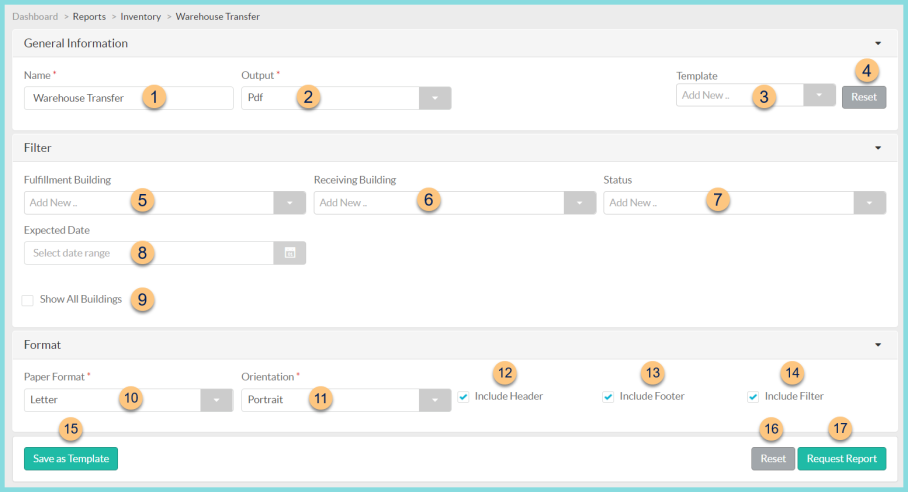
-
Name - enter a report name
Default: Warehouse Transfer -
Output - select output format (Html, Pdf (default))
-
Template - select a report template
-
Reset - click to reset to default options
-
Fulfillment Building - filter by fulfilling warehouses or fulfilling building groups
-
Receiving Building - filter by receiving warehouses or receiving building groups
Inventory Routes (not pictured) - filter by inventory routes -
Status - filter by transfer status (Approved, Completed, Open, Requested, Shipping)
-
Expected Date - filter by date range; if no date is selected the current date is used
Items - filter by items transferred. -
Show All Buildings - check to include all buildings in the receiving buildings column even if that warehouse did not receive the applicable item
-
Paper Format - choose a paper format (CR80, Legal, Letter (default))
-
Orientation - choose orientation (Landscape, Portrait (default))
-
Include Header - check to include report header
-
Include Footer - check to include report footer
-
Include Filter - check to include selected filters
-
Save as Template - click to save the selected filters and columns as a template
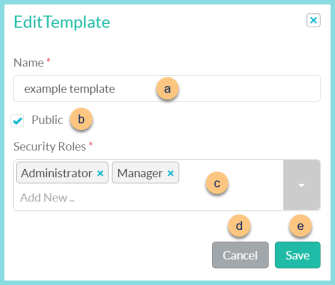
-
Name - enter a template name
-
Public - check to make the template available to other users
-
Security Roles - select the security roles that can access a Public template
-
Cancel - click to return to the previous screen without saving the template
-
Save - click to save the template
-
Reset - click to reset to defaults
-
Request Report - click to request report
Note: Report will appear in the bell icon when complete
Report Format
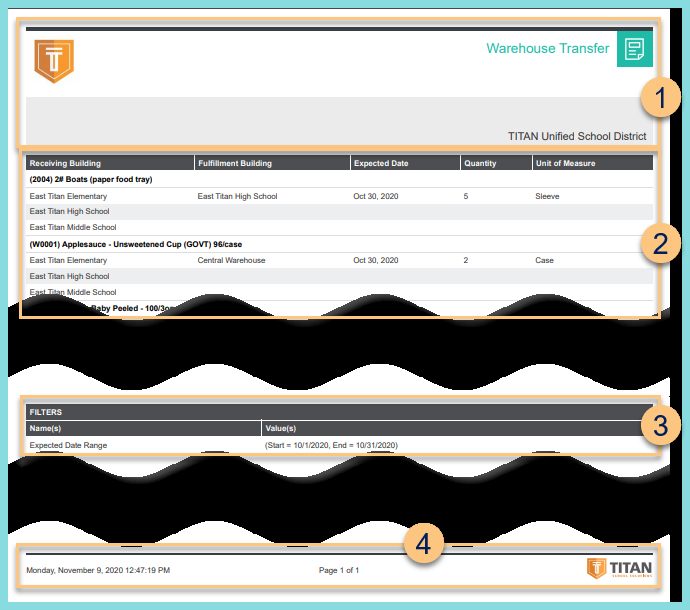
-
Header - notice the District Logo, District Name, and Report Title.
-
Details - notice the column headers: receiving building, fulfillment building, expected date, quantity, and unit of measure; notice the section for each item including the identifier, item name, and description
-
Filters - notice the name(s) and value(s) of selected filters
-
Footer - notice the date and time the report was requested, pages, and TITAN logo